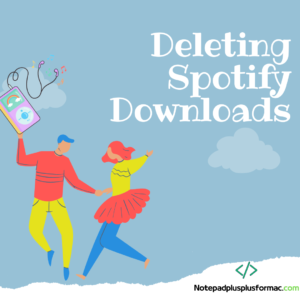Are you tired of scrolling through endless lists of downloaded songs and playlists on Spotify? Do you want to declutter your library and free up some space on your device? If so, it’s time to learn how to remove them! Fortunately, this is a simple process that can be done in just a few easy steps.
However, the process of removing downloads from Spotify or unliking Spotify songs can be a bit tricky, especially if you’re not familiar with the app’s interface. In this article, we’ll guide you through the steps to remove downloads from Spotify, so you can enjoy a clutter-free music library. Whether you’re using Spotify on your phone or computer, we’ve got you covered!
How to Delete Downloaded Songs On Spotify?
(For Mobile Devices)
To remove downloads from Spotify, follow these steps:
- Open the Spotify app on your device.
- Tap on Your Library in the bottom right corner of the screen.
- Select the playlist or album that you want to remove downloads from.
- Tap on the three dots icon located in the top right corner of the screen.
- Select Remove Downloads.
Deleting All Downloads:
- Open the Spotify app on your device.
- Tap on Your Library in the bottom right corner of the screen.
- Tap on Settings, located in the top right corner of the screen.
- Scroll down to the section labeled Storage.
- Tap on Delete Cache.
- Tap on Delete All Downloads.
For PCs:
- Open the Spotify app on your computer.
- Click on the Library option in the left sidebar of the app.
- Select the playlist or album that you want to remove downloads from.
- Click on the three dots icon located in the top right corner of the screen.
- Select Remove Downloads.
Deleting All Downloads:
- Open the Spotify app on your computer.
- Click on the three dots icon located in the top left corner of the app.
- Select Settings from the dropdown menu.
- Scroll down to the section labeled Offline Songs Storage.
- Click on the button labeled Delete Cache and see how much space is being used.
- Click on the button labeled Remove All Downloads to delete all downloaded songs.
Frequently Asked Questions
- How do you remove all downloads from Spotify on all devices?
To remove all downloads from Spotify on all devices, you need to follow these steps:
- Open the Spotify app on any device and go to your “Library.”
- Click on the “Settings” icon in the top right corner of the screen.
- Scroll down to the “Storage” section and click on “Delete cache” to clear your local cache and remove all downloads from that device.
- Repeat steps 1-3 for all the other devices that you use with your Spotify account.
- Finally, log out of your Spotify account on all devices to ensure that any remaining downloaded songs are removed.
- How do I delete Spotify downloads on my iPhone?
- Open the Spotify app on your iPhone.
- Tap on “Your Library” at the bottom right corner of the screen.
- Tap on “Downloads” at the top of the screen.
- You should see a list of all the songs and playlists you have downloaded. To delete a specific song, swipe left on the song and tap “Remove.” To delete an entire playlist, tap and hold the playlist until a menu appears, then tap “Remove download.”
- If you want to delete all of your downloads at once, you can do so by tapping on “Settings” at the top right corner of the Downloads screen, then toggling off “Download using cellular.”
- Are Spotify downloads permanent?
Spotify downloads are not permanent. When you download music on Spotify, it is stored on your device so you can listen to it offline. However, if you delete the downloaded music from your device or uninstall the Spotify app, the downloads will be removed, and you will need to re-download the music to listen to it offline again.
Additionally, Spotify’s licensing agreements with record labels and music publishers may change over time, which could result in certain songs or albums becoming unavailable for download or streaming on the platform. In such cases, you would not be able to re-download those songs or albums even if you had previously downloaded them.
- How long do downloads stay on Spotify?
On Spotify, downloads of songs, albums, or playlists remain available as long as the user has an active subscription to Spotify Premium. When a user’s subscription lapses or is canceled, they will lose access to their downloaded content.
- Will I lose my downloaded music if I cancel Spotify?
If you cancel your Spotify Premium subscription, you will lose access to your downloaded music because Spotify’s offline playback feature is only available to Premium subscribers. When you cancel your subscription, your account will automatically revert to a free account, which does not offer offline downloads.
The Bottom Line
By following these easy steps, you’ll be able to keep your library organized and clutter-free! Keep in mind that removing downloads from Spotify will not delete the songs from your library. You can still access the songs on Spotify, but they will no longer be downloaded to your device for offline listening.
Meet Sam, a seasoned author and dedicated Spotify enthusiast with a wealth of experience spanning many years. Their passion for music and deep understanding of the intricacies of Spotify have made them a highly knowledgeable and trusted resource for users seeking to maximize their Spotify experience.
With an unwavering love for music, Sam has immersed themselves in Spotify’s vast musical universe, unearthing countless tips and tricks along the way. Their posts are not just informative but also reflective of their own life experiences, connecting with readers through captivating narratives and expert insights.
Beyond Spotify, Sam possesses a broad understanding of various other digital tools that enhance the overall digital experience. Their diverse skill set allows them to provide well-rounded insights and recommendations, extending beyond music streaming. Whether it’s optimizing emulators or harnessing the power of tools like Notepad++ for efficient coding, Sam’s expertise serves as a comprehensive resource for readers.