Isn’t it crazy that Spotify is the first name that comes to our minds when we talk about digital music streaming platforms? Founded in 2006, the service is used by millions and millions of people every day. The user-friendly interface, massive library, and intelligent algorithm are a few of the many reasons Spotify is the leading digital music streaming platform.
However, that’s not to say that it is free of bugs. You may come across a few problems while listening to your favorite music on Spotify, just like every other app. Many users have stated that Spotify sometimes keeps repeating the same song over and over again, even when they enable the shuffle feature. So, if you are experiencing the same problem, you may ask yourself why does Spotify shuffle play the same songs. Keep reading to find out your answers.
Why is Shuffle mode playing the same songs all the time?
Here are a few solutions that you can try if you encounter this issue.
-
Avoid Liking Songs
Liking songs in Spotify doesn’t cause problems with the shuffle feature, but it may affect the shuffle order if you have a smaller playlist or if the shuffle algorithm is set up to prioritize liked songs. For example, if you have a playlist with only a few liked songs, it’s possible that you may hear the same songs repeatedly in shuffle mode. In general, having a larger and more diverse playlist will result in a more varied shuffle experience. In this case, you may want to remove your liked songs on Spotify!
-
Avoid Using Virtual Assistants
If you use a virtual assistant to play songs on Spotify, the chances are that they are causing this problem. This is because the accuracy of Alexa’s voice recognition and the way you phrase your requests may impact the shuffle experience.
If you’re having trouble with Alexa and the shuffle feature, you may want to try using the Spotify app directly or adjust your voice commands to ensure that you’re playing the correct playlist in shuffle mode.
-
Restart the Spotify App
Restarting the app can also resolve this issue. The exact steps to restart a Spotify app will depend on the device you’re using. Here are the general steps for a few popular devices:
For a smartphone or tablet:
- Exit the Spotify app by pressing the home button or by swiping it away from the app switcher.
- Locate the Spotify app in the app drawer or on the home screen and tap on it to reopen it.
For a desktop computer:
- Click on the Spotify icon in the system tray or dock to bring up the Spotify window.
- Click on the Spotify menu in the top left corner of the window and select “Quit.”
- Locate the Spotify app icon and click on it to reopen it.
For a smart speaker:
- Say, “Hey [device name], stop Spotify.”
- Wait a few seconds and then say, “Hey [device name], play Spotify.”
This should restart the Spotify app and may resolve any issues you’re having with the shuffle feature. If you continue to experience problems, you may also want to try restarting your device or uninstalling and reinstalling the Spotify app.
Reinstalling the Spotify App
The steps to delete the Spotify app will depend on the device you’re using. Here are the general steps for a few popular devices:
For an iPhone or iPad:
- Press and hold the Spotify app icon until it starts to shake.
- Tap the “x” button that appears on the app icon.
- Confirm that you want to delete the app by tapping “Delete.”
For an Android smartphone or tablet:
- Go to the app drawer or home screen and locate the Spotify app.
- Press and hold the Spotify app icon.
- Drag the app icon to the “Uninstall” or “Remove” option.
- Confirm that you want to delete the app.
For a desktop computer:
- Go to the Start menu or Applications folder and locate the Spotify app.
- Right-click on the Spotify app icon.
- Select “Uninstall” or “Remove.”
- Follow the on-screen instructions to complete the uninstallation process.
It is important to note that deleting the Spotify app will also delete all of your saved music and playlists. If you want to keep this information, you can simply log out of the app instead of deleting it. Once you have uninstalled the Spotify app, reinstall it and see if that fixes the problem.
Furthermore, if you have multiple copies of the same song in your playlist, remove the duplicates to reduce the frequency of repeated songs. You can also try switching to a different playlist that includes a larger and more diverse selection of songs.
Frequently Asked Questions
How do I stop Spotify from playing the same song on shuffle?
You can try a few things if Spotify keeps playing the same song on shuffle. For starters, avoid liking songs and be clear when using any virtual assistant, such as Alexa. Restarting and reinstalling the app can also help you resolve the issue.
Why is Spotify shuffle not random?
- Algorithm limitations: The shuffle algorithm used by Spotify may have limitations that affect the randomness of the shuffle order.
- Small playlist size: If you have a small playlist, it’s possible that you may hear the same songs repeatedly in shuffle mode.
- Repeat settings: Some Spotify users may have the repeat setting turned on, which could result in hearing the same songs over and over again.
- Prioritized content: If you have liked songs or playlists, the shuffle algorithm may prioritize those songs or playlists in the shuffle order.
- User behavior: The way you interact with the Spotify app, such as skipping songs or frequently playing the same songs, may also affect the shuffle order.
Is Spotify shuffle accurate?
The ’shuffle” feature is great, but Spotify can stop playing random songs sometimes. This can happen for different reasons, which we have discussed in this article.
Final Thoughts
Spotify’s shuffle feature is designed to play a random selection of songs from your chosen playlist, but it may not always seem completely random. We have outlined various causes of this problem. If all else fails, consider reinstalling the Spotify app.
Meet Sam, a seasoned author and dedicated Spotify enthusiast with a wealth of experience spanning many years. Their passion for music and deep understanding of the intricacies of Spotify have made them a highly knowledgeable and trusted resource for users seeking to maximize their Spotify experience.
With an unwavering love for music, Sam has immersed themselves in Spotify’s vast musical universe, unearthing countless tips and tricks along the way. Their posts are not just informative but also reflective of their own life experiences, connecting with readers through captivating narratives and expert insights.
Beyond Spotify, Sam possesses a broad understanding of various other digital tools that enhance the overall digital experience. Their diverse skill set allows them to provide well-rounded insights and recommendations, extending beyond music streaming. Whether it’s optimizing emulators or harnessing the power of tools like Notepad++ for efficient coding, Sam’s expertise serves as a comprehensive resource for readers.
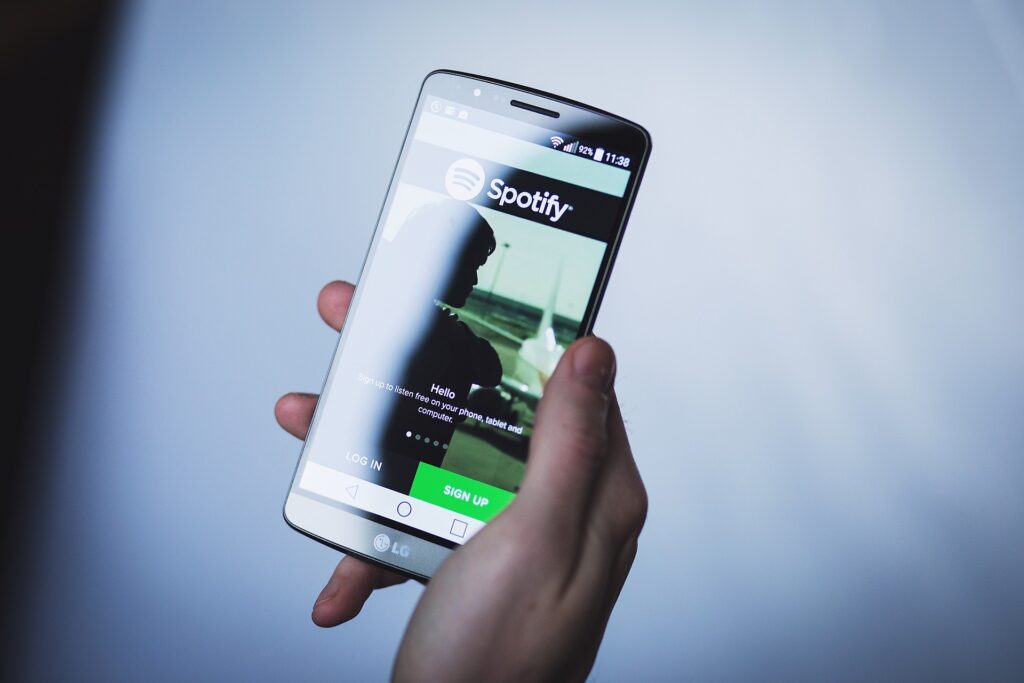
I’ve read some good stuff here. Definitely worth bookmarking for revisiting.
I wonder how much attempt you place to make one of these excellent
informative web site.
Hi, Thank you for your feedback!