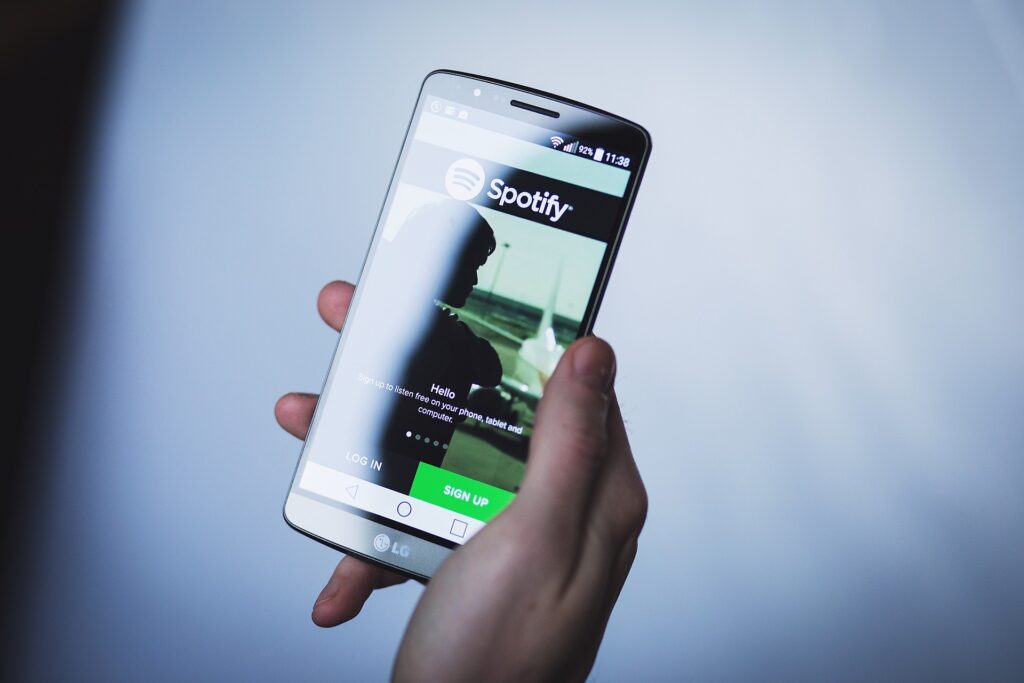With over 345 million active users and 155 million subscribers under its belt, Spotify is among the most loved digital musical services in the world. It is a music streaming service that allows users to listen to a wide variety of songs, albums, and playlists. Spotify also provides personalized playlists based on listening habits and offers a social feature that allows users to share music with friends. It has a large library of songs and has become one of the most popular streaming services on the internet.
No doubt, listening to your favorite music on Spotify is great, but it can be annoying if it keeps adding random songs to your playlist on its own. So, why does this happen, and how to stop Spotify from adding songs? Read below to find out!
Why Does Spotify Add Songs to Your Playlists?
Spotify adds songs to playlists to keep them fresh and engaging for listeners. The service uses a combination of algorithms and human curation to regularly update playlists with new and popular songs.
This helps to ensure that listeners are exposed to a diverse range of music and that the playlists remain relevant and interesting. Additionally, adding new songs to playlists can also help to promote new releases and emerging artists, which can benefit both Spotify and the music industry as a whole.
Here are a few reasons Spotify keeps adding new songs to your playlists:
1. Your Playlist Has Less Than 15 Songs
If you have less than 15 songs in your playlist, it may make Spotify think that you are having a hard time finding the music of your taste. Therefore, it will add songs to your playlist on its own to help you find your favorite songs. In this case, you can also ask your friends to share their liked songs on Spotify with you to increase the number of songs in your playlist.
2. You Have Enabled the Autoplay Feature
If you notice that Spotify has been adding songs to your playlist, there is a likelihood that you have enabled the “Autoplay” feature. Besides, it is seen that the “Enhance” feature can also cause Spotify to add songs sometimes.
3. You’re Using the Free Version
Spotify offers a free version that allows you to enjoy thousands of songs free of cost. However, recommended songs or ads may crop up now and then and kill all the fun. Therefore, if you are using the free version, the chances are that Spotify will occasionally add random songs to your playlist. Simply upgrading to the premium version will resolve this issue.
How to Keep Spotify From Adding Random Songs?
1. Add More Songs
Here is how you can add more songs to your Spotify playlist:
- Open the Spotify app on your device.
- Click on the “Your Library” tab, located at the bottom right of the screen.
- Click on the “Playlists” tab.
- Choose the playlist you want to add songs to.
- Click on the three dots in the top right corner of the screen.
- Select “Add songs” from the menu.
- Search for the songs you want to add and click the plus sign next to them.
- Once you have selected all the songs you want to add, click “Add” at the bottom of the screen.
On the other hand, if you’re using Spotify on a web browser, you can:
- Go to the Spotify website.
- Click on your profile picture in the top-right corner.
- Click on the “playlists” in the drop-down menu.
- Click on the playlist you want to add songs to.
- Click on the three dots in the top right corner of the song, album, or podcast.
- Select “Add to Playlist”
- You can also search for the songs you want to add and click the plus sign next to them.
2. Make a New Playlist
If you have tried adding more songs to your playlist and the problem persists, consider creating a new playlist.
Below are some steps that you can follow to create a new playlist on Spotify.
- Open the Spotify app on your device.
- Click on the “Your Library” tab, located at the bottom right of the screen.
- Click on the “Playlists” tab.
- Click the “New Playlist” button.
- Enter a name for your new playlist.
- Add songs to your new playlist by searching for them in the Spotify library and clicking the plus sign next to them.
To create a new playlist on the web browser:
- Go to the Spotify website.
- Click on your profile picture in the top-right corner.
- Select “New Playlist” from the drop-down menu.
- Enter a name for your new playlist.
- Add songs to your new playlist by searching for them in the Spotify library and clicking the plus sign next to them.
You can also add songs from your album, artist, or podcast page by clicking on the three dots on the top right corner of the song, album, or podcast and selecting “Add to Playlist.”
3. Disable the Autoplay Feature:
To disable autoplay on Spotify, follow these steps:
- Open the Spotify app on your device.
- Click on the “Settings” icon, which looks like a gear or cog.
- Scroll down and find the “Playback” section.
- Toggle off the “Autoplay” switch.
Alternatively, if you’re using Spotify on a web browser:
- Go to the Spotify website.
- Click on your profile picture in the top-right corner.
- Select “settings” from the drop-down menu.
- Scroll down to the “Playback” section.
- Toggle off the “Autoplay” switch.
This will turn off the autoplay feature for the current session and when you leave the app or browser, but it will be active again when you return. Please note that the steps may vary slightly on some versions or devices, but the general process should be the same. If the autoplay feature is already disabled, check to see if the “enhance” feature is activated. If so, consider disabling it as well.
Frequently Asked Questions
Why does Spotify automatically add songs to my playlist?
Spotify keeps updating the playlists automatically by adding popular songs to keep things exciting and convenient for the users. The added songs are usually similar to the ones you like or search for.
How to stop Spotify from adding songs into your playlist?
You can stop Spotify from recommending songs by disabling the “Discover Weekly” and “Daily Mix” playlists, which are personalized playlists based on your listening habits and updated regularly with new and popular songs.
Why is Spotify randomizing my songs?
Spotify has a feature called “Shuffle Play” that randomizes the order of songs in a playlist or album so that the songs play in a different order each time. This feature is designed to make listening to music on Spotify more engaging and to expose listeners to a wider range of songs. If the songs in your playlists or albums are playing in a random order, it may be because the “Shuffle Play” feature has been enabled. You can turn off the shuffle feature by clicking on the “Shuffle” button at the bottom of the app or on the top of the web player.
The Bottom Line
Many users have reported that Spotify keeps adding random tracks automatically. If you find yourself in a similar situation, this article is for you. In most cases, disabling the “Enhance” and “Autoplay” features does the trick.
Meet Sam, a seasoned author and dedicated Spotify enthusiast with a wealth of experience spanning many years. Their passion for music and deep understanding of the intricacies of Spotify have made them a highly knowledgeable and trusted resource for users seeking to maximize their Spotify experience.
With an unwavering love for music, Sam has immersed themselves in Spotify’s vast musical universe, unearthing countless tips and tricks along the way. Their posts are not just informative but also reflective of their own life experiences, connecting with readers through captivating narratives and expert insights.
Beyond Spotify, Sam possesses a broad understanding of various other digital tools that enhance the overall digital experience. Their diverse skill set allows them to provide well-rounded insights and recommendations, extending beyond music streaming. Whether it’s optimizing emulators or harnessing the power of tools like Notepad++ for efficient coding, Sam’s expertise serves as a comprehensive resource for readers.